This tutorial will show you how to manage special
promotions in Magento Commerce, and assumes you're already logged in to
Magento
1) To add a catalog promotion, go to Promotions... and select Catalog Price Rules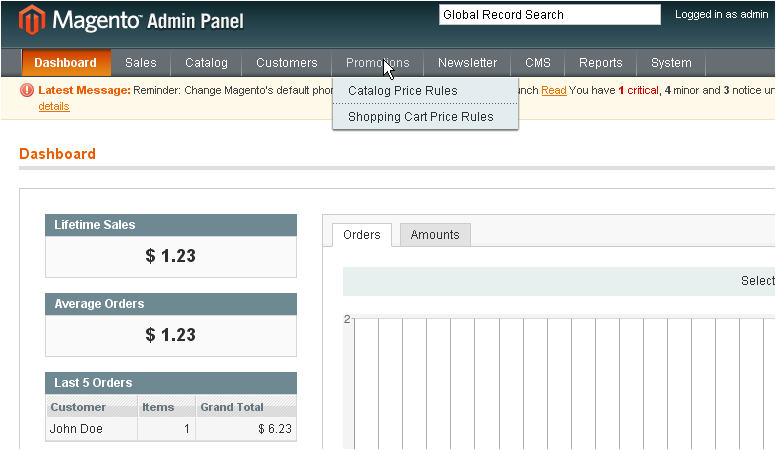
This page will show you all of the catalog price rules that have been added
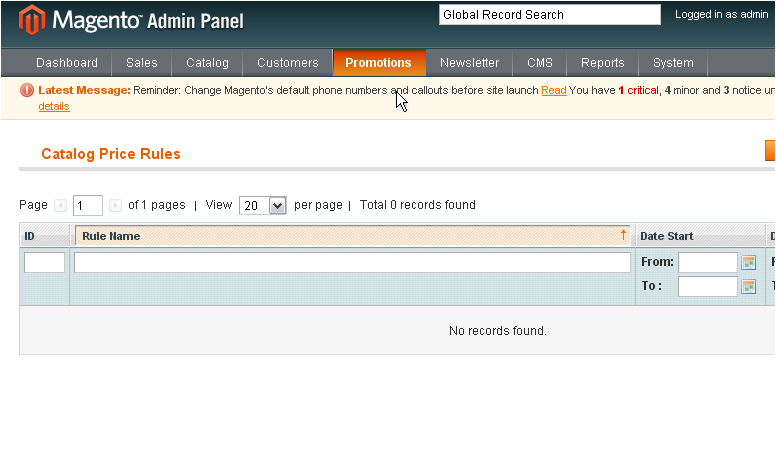
2) To add a new rule, click this button
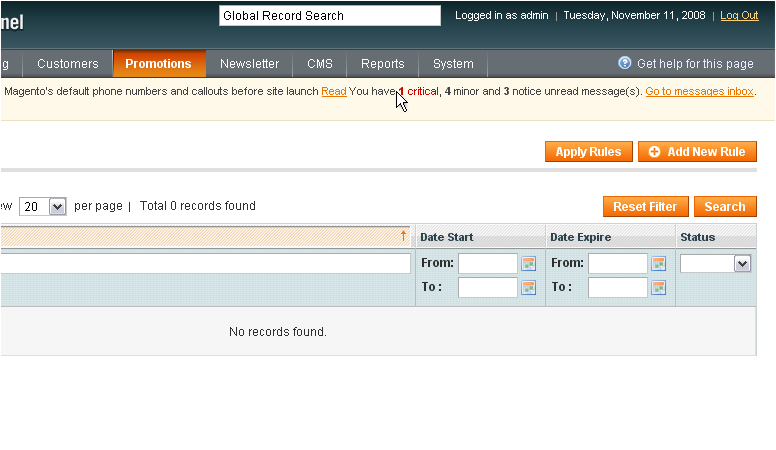
3) Enter a name for the new rule
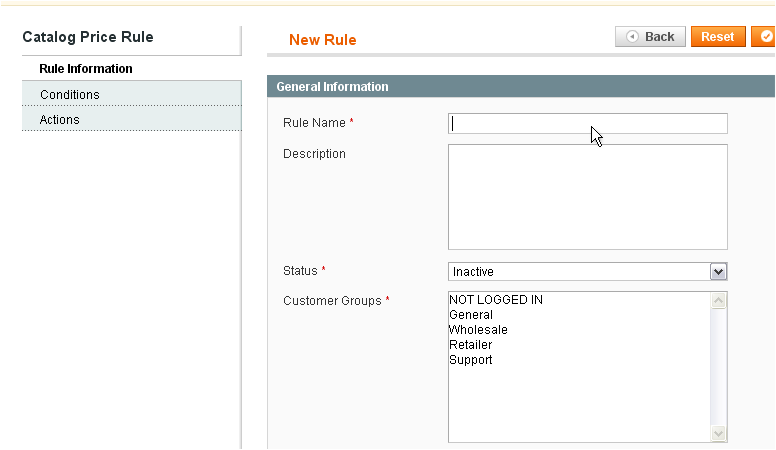
4) Choose whether the status of the promotion is active or inactive
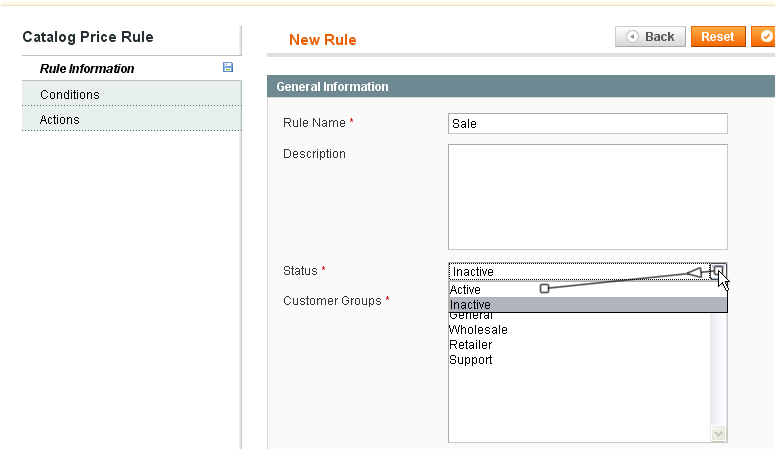
5) Hold down the control key and click to select the customer groups that this promotion will apply to
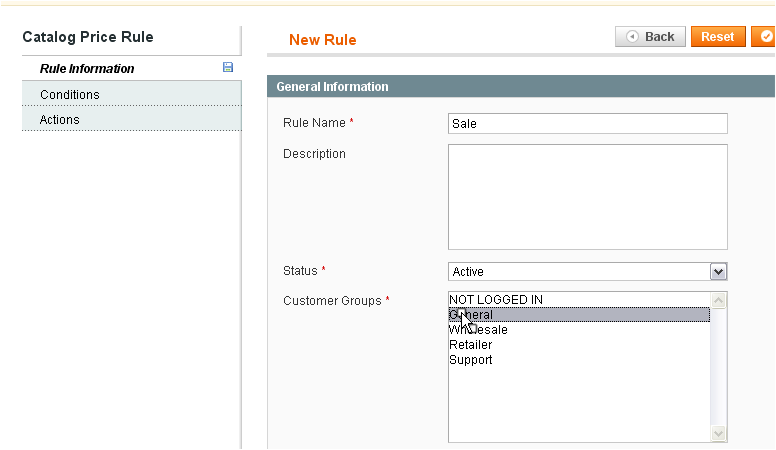
6) You can choose the start and end date of the promotion from the pop-up calendar
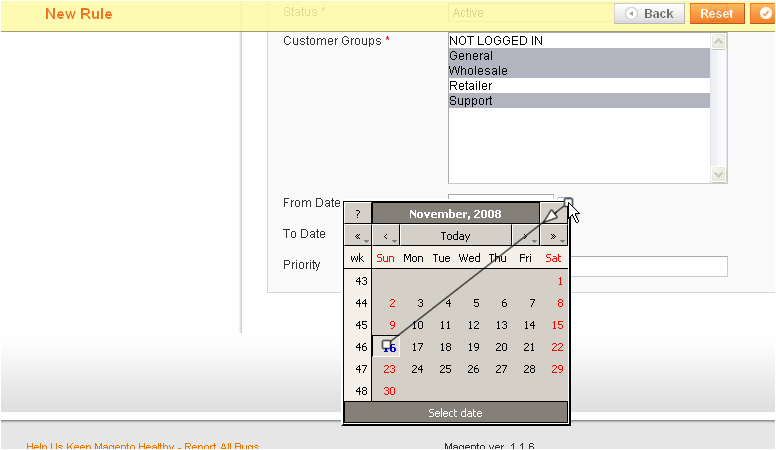
7) Click Conditions
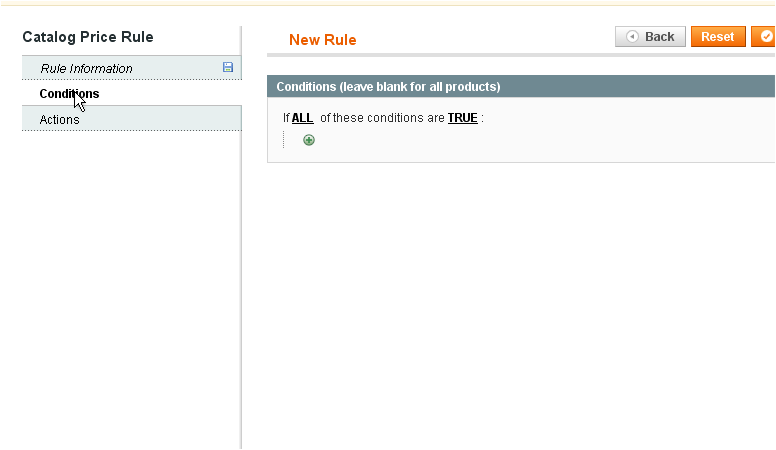
8) Click the plus sign to add a condition
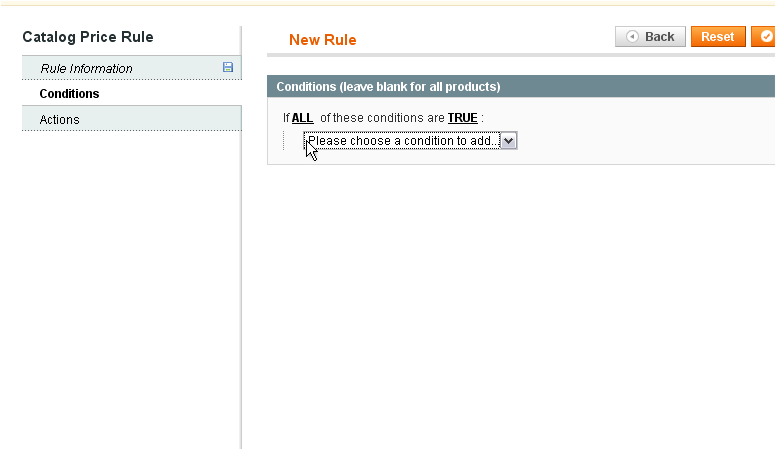
9) Choose a condition to add
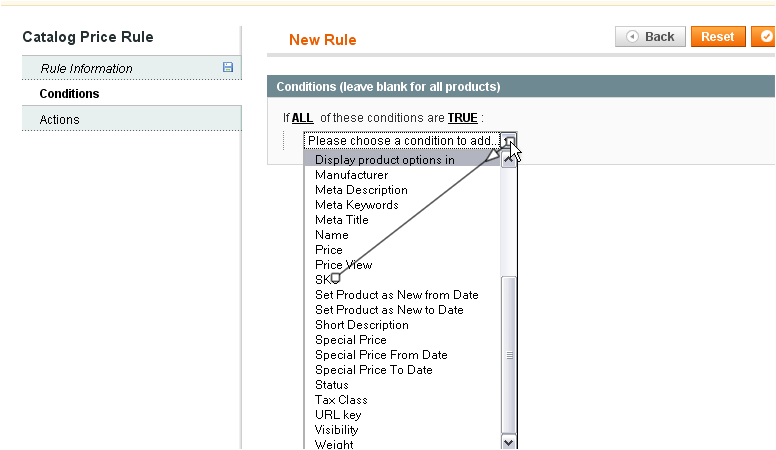
10) Click the dots to finish the condition
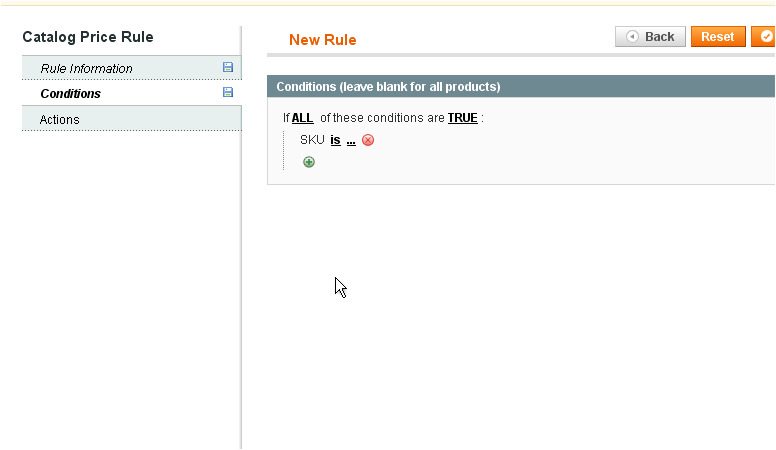
11) Click to search for the product's SKU
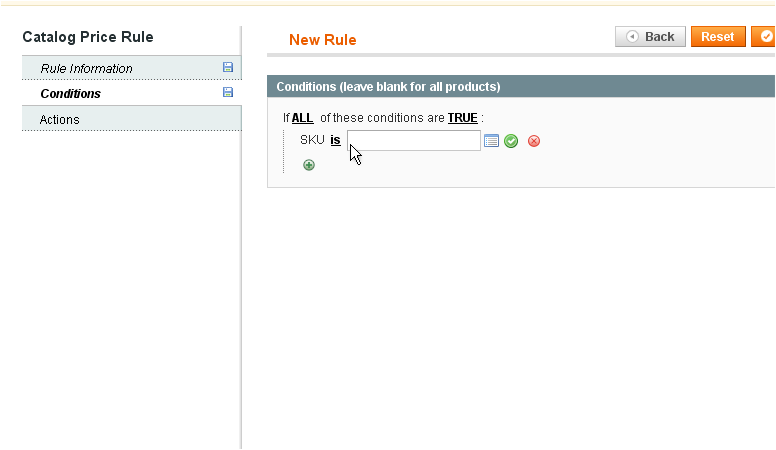
12) Select the correct product
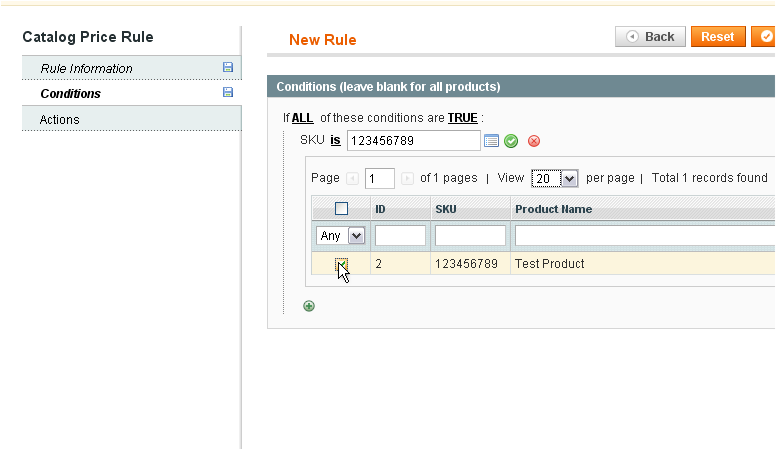
13) Click the checkmark to apply the changes
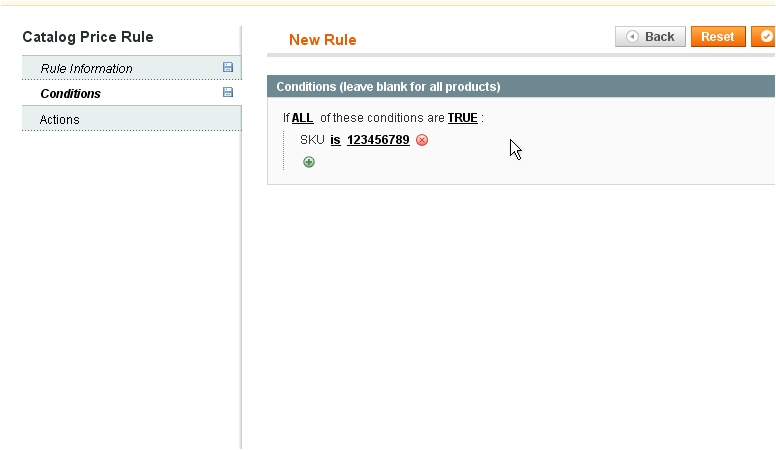
14) Go to Actions
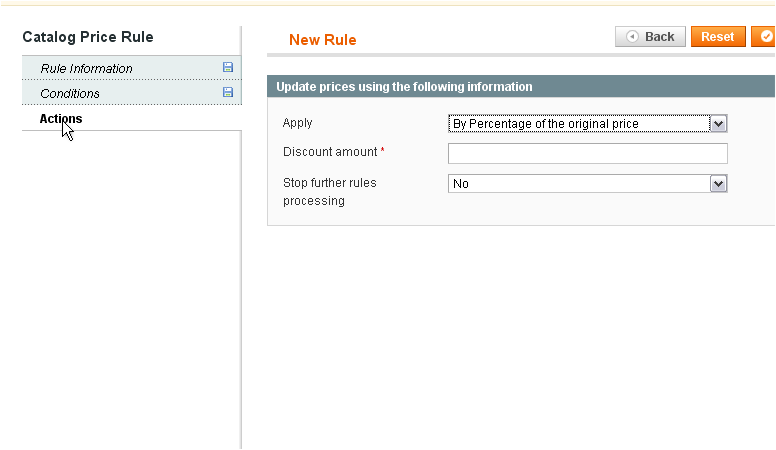
15) Select what the rule should be applied to
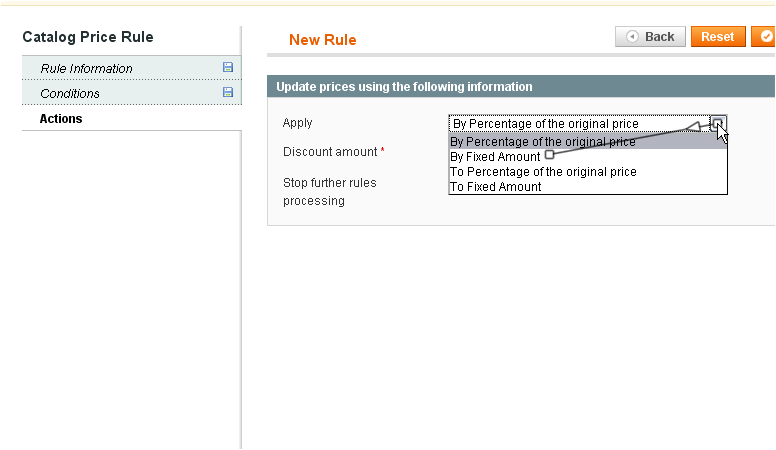
16) Enter the discount amount
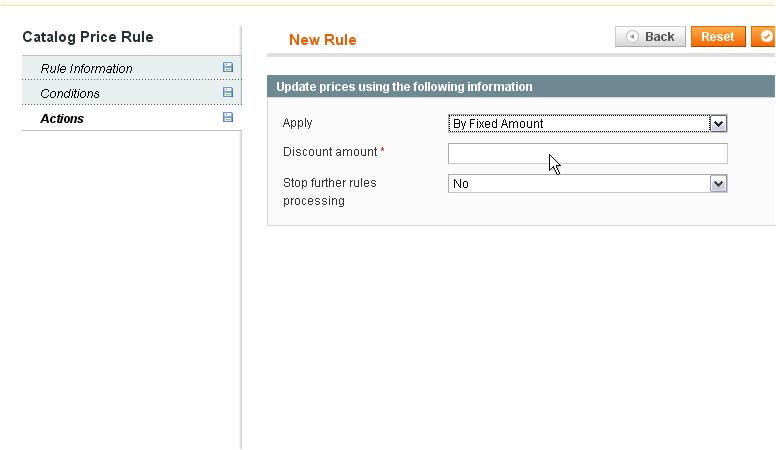
17) Click Save Rule
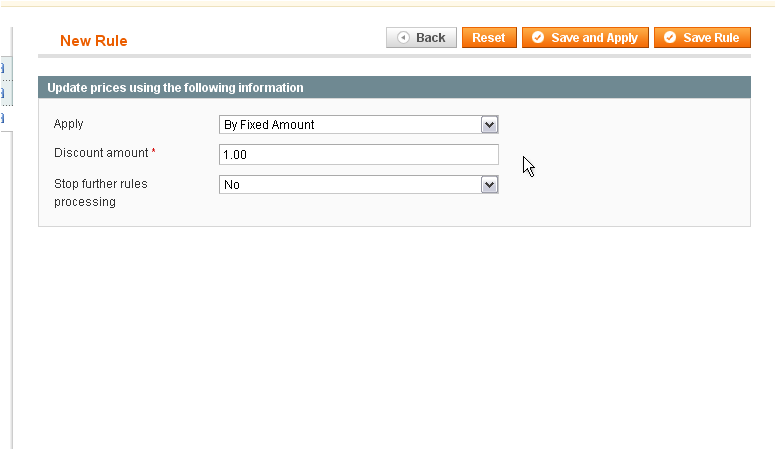
The rule has been saved but not applied
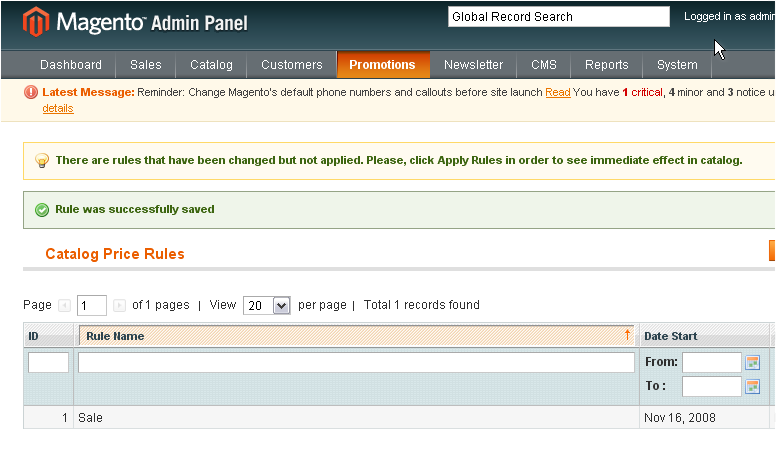
18) Click Apply Rules
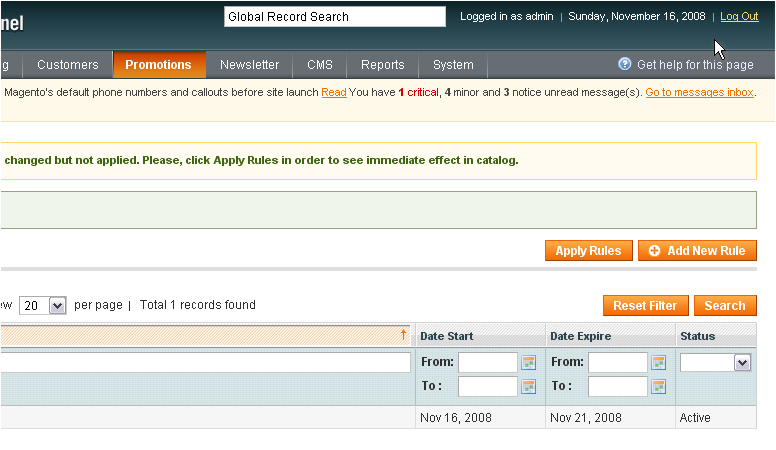
The rule has now been applied
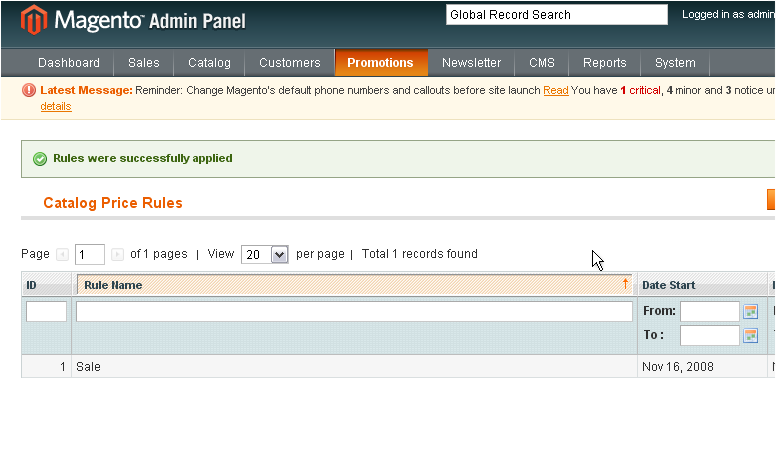
19) To add a shopping cart promotion, go to Promotions... and select Shopping Cart Price Rules

This page will show all the shopping cart promotions that have been created
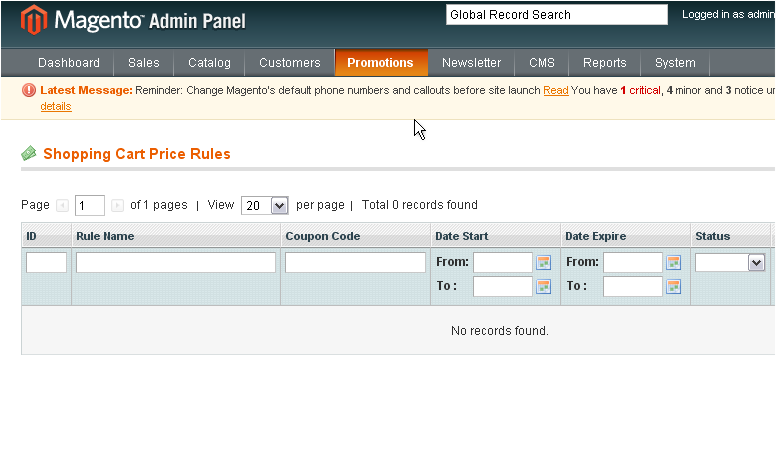
20) To add a new rule, click this button
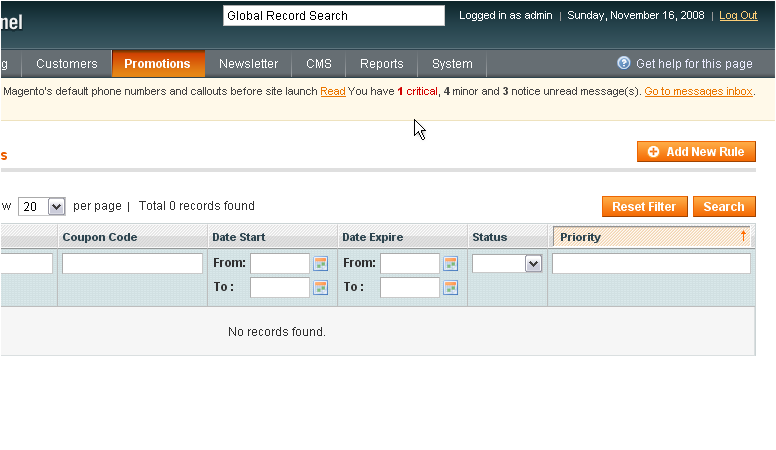
21) Enter a name for the rule

22) Choose whether the promotion status is active or inactive
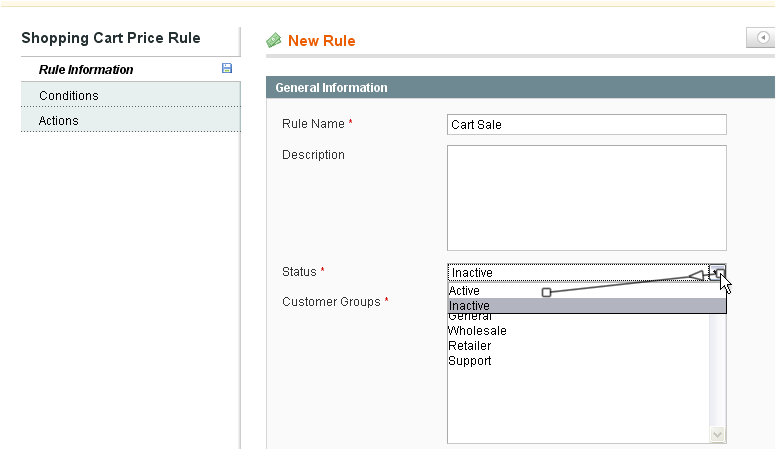
23) Hold down the control key and click to select the customer groups this promotion will apply to
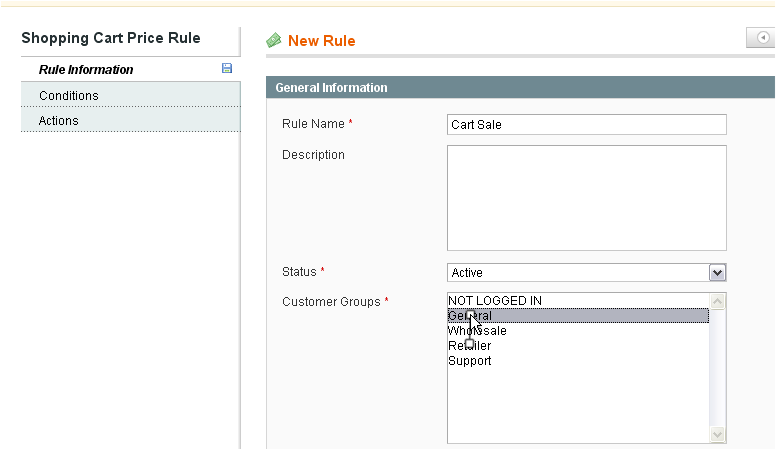
24) You can select the start and end dates for this promotion
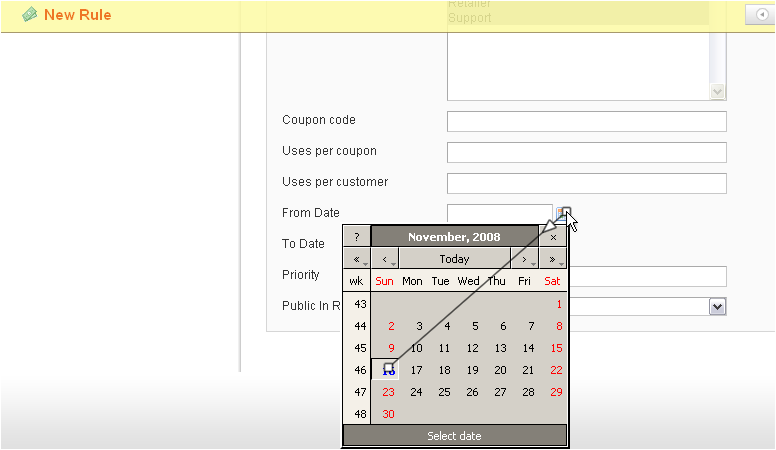
25) Click Conditions
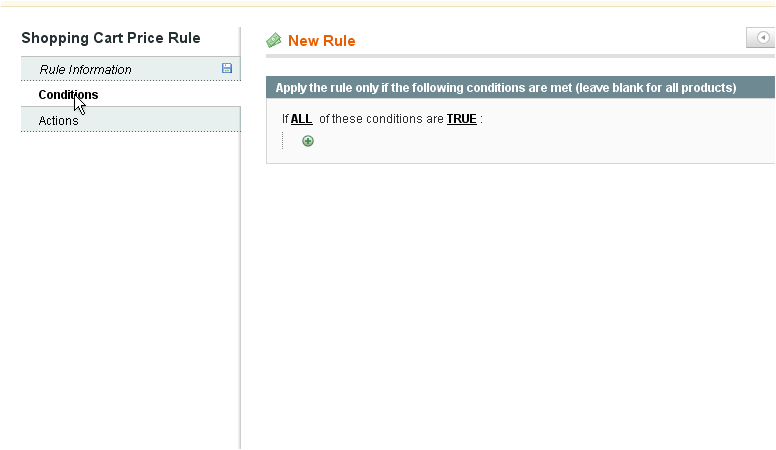
26) Click the plus sign to add a condition
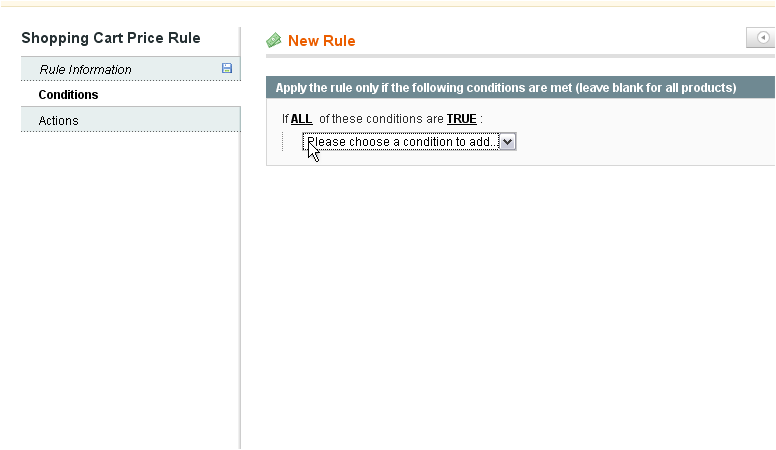
27) Select a condition from the list
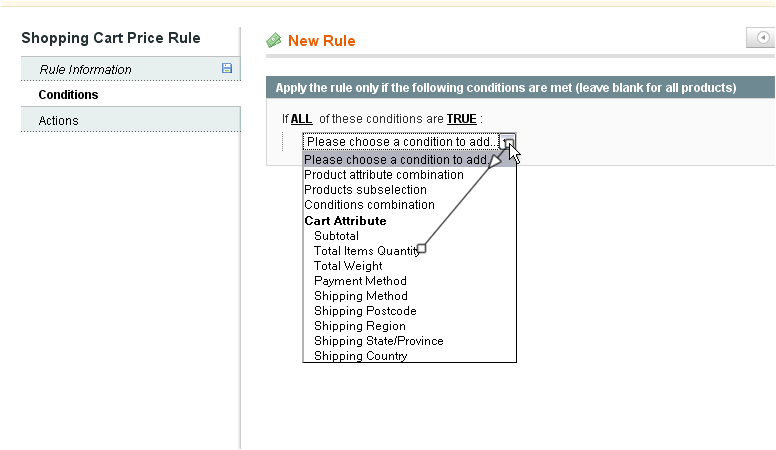
28) Click the dots to complete the condition
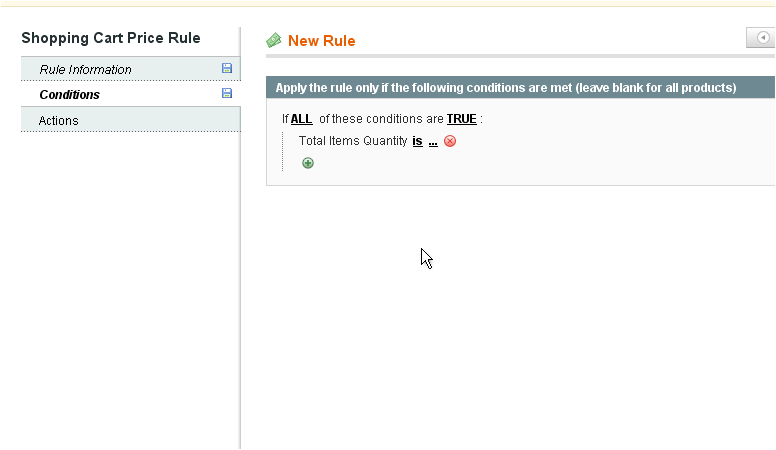
29) Type in a value
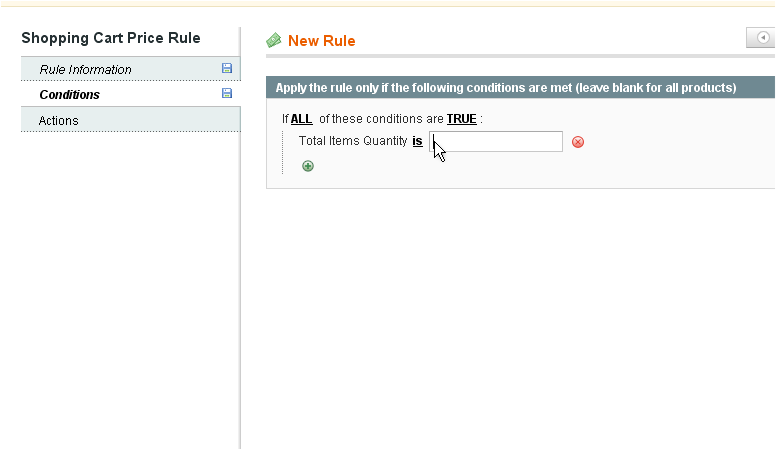
30) Go to Actions
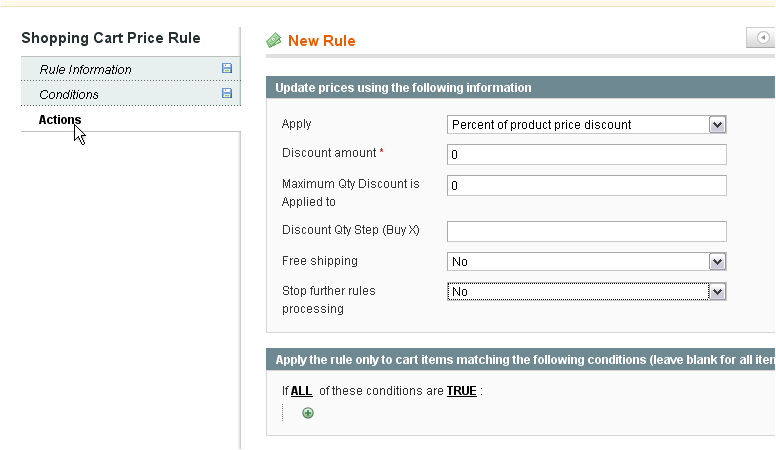
31) Select what the new rule will apply to
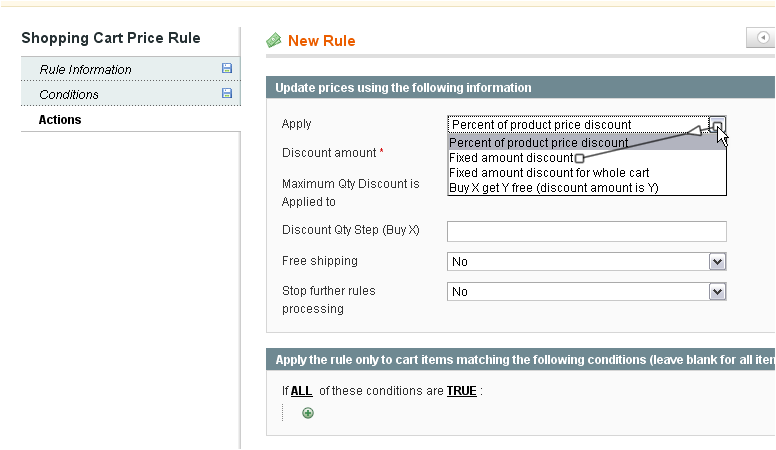
32) Enter the discount amount
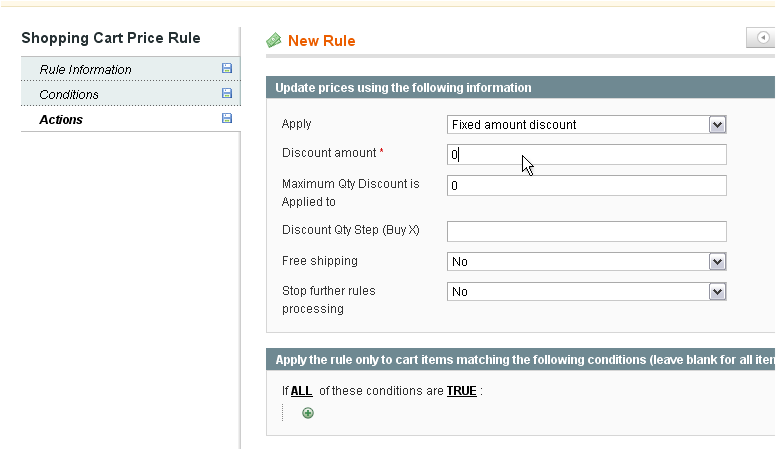
33) Click Save Rule
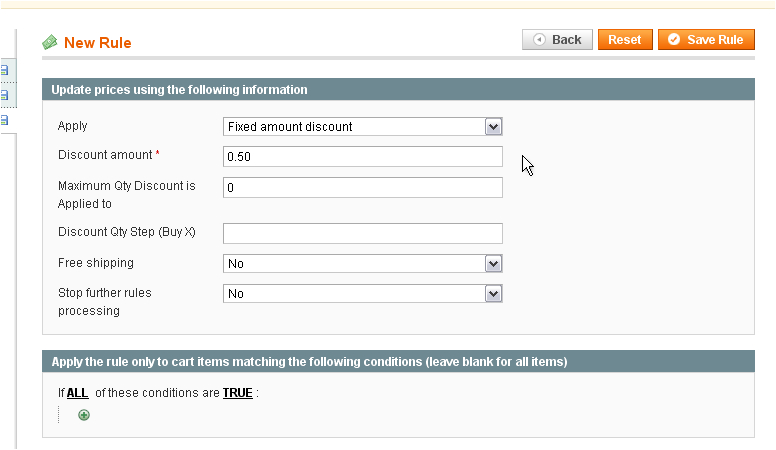
The new rule has been saved and applied
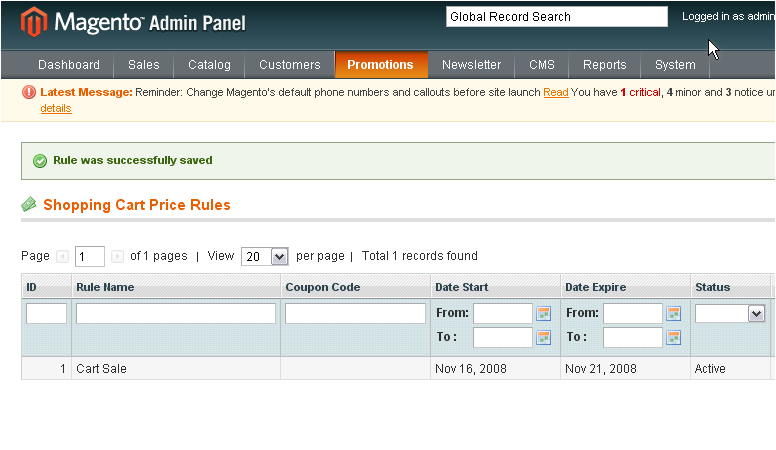
This is the end of the tutorial. You now know how to setup special promotions in Magento Commerce
No comments:
Post a Comment